One of the most critical parts in a good self-guided itinerary are clear maps and directions. Below is a walk through of tips and tools you can use to create a map and to edit it to make the map even clearer.
What to Think About
- Assume this is a travelers first time to the city. Here are details to consider including:
- specific walking directions (noting landmarks along the way are helpful
- instructions to the taxi driver (is it a set price or do you negotiate? how do you negotiate?)
- bus number to take and in what direction, where the bus stop is located
- how to transfer at subway stations
- where and how to buy tickets
- discounts/tips/tricks (should you buy a pass, is there a location that sells cheaper, etc)
- Note: If the info is more general, consider including it in the Appendix instead and direct the reader there for additional info.
- Try to write out the directions using your own descriptions, including notes about what you might see along the way so the traveler has confidence they're going in the correct direction.
- If the directions involve walking, a map should be provided.
- Include as many relevant maps as possible. A large overview map can be useful but also include a zoomed in view of specific locations/turns. Amazon often resizes images to fit different devices so a close up will often be the best option.
Tools + Creating and Editing Maps
When creating Unanchor itineraries, we recommend using the free tools OpenStreetMap to create the maps and Jing to capture and edit the maps.
- Download and install the Jing tool to your computer.
- Go to OpenStreetMap and create your map. (This online tool is fairly similar to Google Maps, if you are familiar with using it.)
- Once your map has been created, use Jing to take a screen capture of it. (Here is a Jing tutorial on how to Capture an Image.)
- In Jing, use the arrows, boxes, and text options to label your map and make it more clear.
- Save your map and upload it to your Unanchor itinerary like you would a photo.
- IMPORTANT! Be sure to credit OpenStreetMap. You can do this by including: © OpenStreetMap contributor
- Be sure to include the link. If you prefer not to include the link, alternatively you can change OpenStreetMap to OpenStreetMap.org instead.
- If you create all of your maps in OpenStreetMap, you can add the credit to the end of the Appendix instead of after every image.
Tip: If you need additional help using Jing, several step-by-step tutorials are provided on their website.